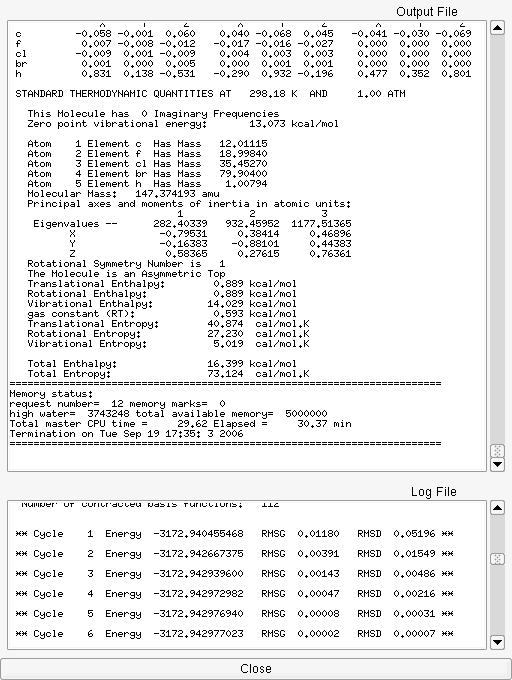Parallel Quantum Solutions
since 1997
SUPPORT
by phone: (CST)
M-F 9:30am - 5:00pm
1-877-759-2777 or
1-479-521-5118.
by email:
general/customer service
sales@pqs-chem.com
technical support
tech@pqs-chem.com
Documentation
|
Tutorial 2.3 Submitting a PQS job
We are now ready to run the PQS calculation. Use the Calculation→Submit Job menu item to submit the job. You should now see the confirmation dialog in Figure
Press the OK button to close the Job Submission confirmation dialog.
As soon as any output is generated by PQS job, it is displayed and updated in real time in the output window, Figure
Two files are monitored in the job output window: the .out file in the text area at the top of the window, and the .log file in the bottom. As output is produced it is added to the end of the file and the display scrolls down. Use the scrollbars on the left side of the windows to scroll up and down through the file.
Step 9
Submit the PQS job.![[*]](TUTORIALS/crossref.png) .
.
![[*]](TUTORIALS/crossref.png) .
.