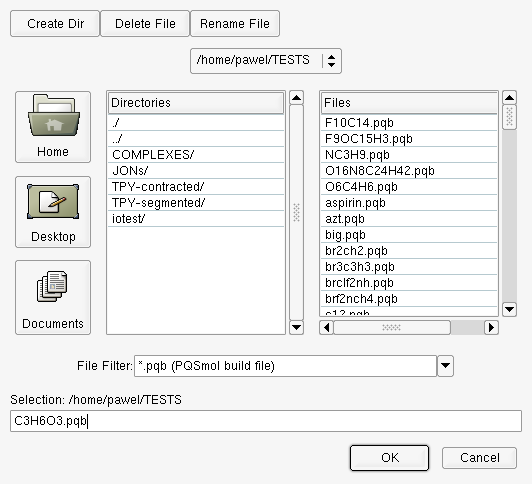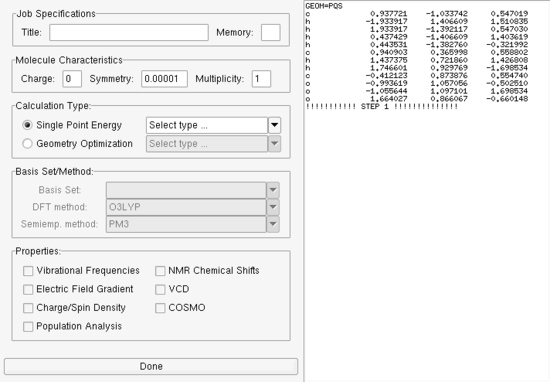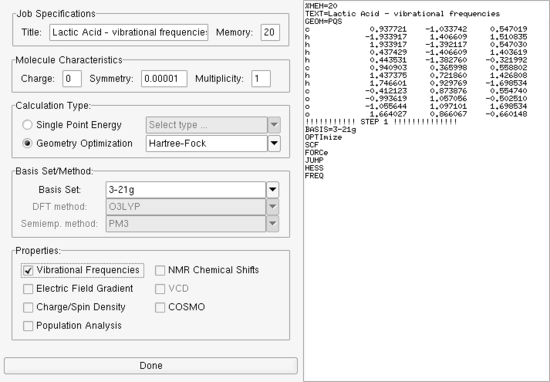Parallel Quantum Solutions
since 1997
SUPPORT
by phone: (CST)
M-F 9:30am - 5:00pm
1-877-759-2777 or
1-479-521-5118.
by email:
general/customer service
sales@pqs-chem.com
technical support
tech@pqs-chem.com
Documentation
|
Tutorial 1.2 Creating a PQS input file
PQS package requires an input file to specify the type of calculations to be carried out. Because of the various capabilities and options available in PQS, there are a large number of keywords and options available in the input syntax. Refer to the PQS manual for a detailed description.
PQSMOL has a built-in PQS input file generator, that provides a simple point and click interface for creating input files with the most common options.
Select the Calculation→Job Input menu item to start the input generator. Since we have not named the structure in the Build window, before proceeding with input creation a Save As dialog is presented, Figure
You may keep this name or overwrite it with another. In either case, as soon as the file name is accepted and the file is saved (by pressing the OK button), the input generator window appears, Figure
The left frame of the window contains the input fields, which are used to generate the input file. In the right frame the input file itself is displayed. Initially, the source of the pqs input file contains only the geometry of the molecule we just created. As values are entered on the left, the input file is updated in real time. This way you can see how the specific options appear in the input file.
Enter the title "Lactic Acid - vibrational frequencies" into the Title: field. This option is used only as a descriptive title. In the Memory: field enter a value of 20. This option controls the amount of memory the program will request from the operating system to execute the job.
1 MW = 8,000,000 Bytes
If, however, the entered value is > 2000 then it is interpreted as words (W)
1 W = 8 Bytes
Lactic acid is a neutral, closed-shell system and we have already determined the point group symmetry (C1) so none of the molecular characteristics need to be changed.
Select the Geometry Optimization radio button in the Calculation Type and choose Hartree-Fock from the dropdown menu. Choose the 3-21g basis set in the Basis Set dropdown menu. In the Properties frame activate the Vibrational Frequencies checkbox. Figure
Press the Done button at the bottom of the window to save the input file. The input file is saved under the same name as the build file with a .inp extension, O3C3H6.inp in our example.
Step 9
Create a PQS input file.![[*]](TUTORIALS/crossref.png) . The name of the file is automatically set to the empirical formula with a .pqb
. The name of the file is automatically set to the empirical formula with a .pqb
extension.
![[*]](TUTORIALS/crossref.png) .
.
Note: The unit of memory usage in the Memory: field is a MegaWord (MW).
 7.3 MBytes
7.3 MBytes
![[*]](TUTORIALS/crossref.png) shows the final input file.
shows the final input file.